Organize Business Receipts Digitally and Legally in Easy Steps
Running a business comes with a mountain of paperwork—especially receipts. Whether you’re a freelancer, a small business owner, or managing a growing team, keeping track of those little scraps of paper is a job in itself.
But here’s the good news: you don’t have to keep stuffing shoeboxes under your desk!
In today’s digital age, it’s easier than ever to organize business receipts digitally—and do it in a way that meets legal requirements too. Let’s walk through simple, practical steps to help you gain control of your receipt chaos.
Why Go Digital With Your Receipts?
Still stuffing receipts into your wallet or filing cabinet? It’s time to rethink that. Here are a few reasons you’ll love making the switch to digital:
- Save time: No more wasting hours sorting out crumpled paper receipts.
- Easy access: Pull up receipts anytime from your phone or computer.
- Stay legal: Digital receipt storage can meet IRS and tax authority requirements.
- Reduce clutter: Less paper = more space and more peace of mind.
So, how do you actually start digitizing your receipts? Let’s break it down step by step.
Step 1: Pick the Right Tools
First things first—you’ll need an app or system to capture and organize your receipts.
Here are a few popular digital receipt management tools to consider:
- Expensify: Great for tracking expenses and submitting reports.
- Shoeboxed: Scan paper receipts and auto-extract data into categories.
- QuickBooks: Ideal if you already use it for accounting.
- Receipt Bank (now Dext): Designed for businesses and accountants.
If you’re just starting out, even your phone’s camera and a cloud service like Google Drive or Dropbox can get you going.
Step 2: Scan Receipts Right Away
The key to staying on top of receipts? Don’t wait.
Make it a habit to capture receipts the moment you get them. Whether it’s a coffee with a client or a major office equipment purchase, snap a photo right then and there.
Pro tip: Use a scanning app (like Adobe Scan or CamScanner) to get a clean image and save it directly to your receipt folder.
Why this matters: The IRS and other tax agencies often accept scanned images if they’re clear and readable. So making sure your scans are high-quality is a must.
Step 3: Categorize Receipts for Easy Retrieval
Once your receipts are digitized, the next step is organizing them. Think of your receipt folder like a digital filing cabinet.
Here’s a simple way to structure it:
- By month: Create folders labeled Jan, Feb, Mar, etc.
- By expense type: Travel, office supplies, meals, advertising, etc.
- By client or project: Especially helpful for freelancers or agencies.
Some apps will automatically sort your receipts for you using OCR (optical character recognition). That’s just a fancy way of saying “smart tech that reads receipts for you.”
Step 4: Back It All Up
Imagine digitally organizing all your receipts—and then your laptop crashes. Nightmare, right?
That’s why backing up your receipts is critical. Use cloud-based storage options like:
- Google Drive
- Dropbox
- iCloud
- OneDrive
These platforms keep your receipts safe, automatically update changes, and let you access your files from anywhere.
Step 5: Stay Compliant with Tax Laws
Let’s talk legality. You might wonder—“Is it okay to toss my paper receipts after scanning them?”
The answer depends on where you live, but in most cases, yes, scanned copies are accepted—as long as they meet certain standards.
Here are a few tips to stay compliant:
- Clarity counts: Make sure receipts are readable and legible.
- Date and details: Ensure each receipt shows the date, amount, and vendor.
- Audit trail: Keep consistent records in case you ever need to explain an expense.
To be extra safe, consult your accountant or tax pro—they can help guide you based on your country’s laws.
Step 6: Create a Routine
Digitizing receipts isn’t a one-time task. It’s something you’ll do every week or even every day.
Here’s a simple routine that works for many business owners:
- End your day by scanning: Spend just 5 minutes uploading your receipts.
- Weekly check-in: Organize and label any uncategorized receipts by Friday.
- Monthly review: Go over your expense records so you’re not rushed during tax season.
Make a checklist and turn it into a habit. It’s amazing how much smoother tax time becomes when things are tidy all year round.
Real-Life Example
Let me share a quick story.
A friend of mine, Sarah, runs a small marketing agency. She used to keep all her business receipts in a large envelope she taped to the inside of her car’s glovebox. Sounds clever—until tax season rolled around and she couldn’t find key receipts for client dinners and travel.
Last year, she switched to scanning receipts with her phone and uploading them to a shared Google Drive folder. Now, everything’s sorted by month—and she said it cut her accounting time in half. Plus, her accountant finally stopped giving her the side-eye.
Bonus Tip: Link Receipts to Your Expenses
If you’re using accounting software like QuickBooks, Xero, or even a simple Excel sheet, you can attach your scanned receipts directly to transactions. This makes reporting smoother and reduces questions from your bookkeeper or the IRS.
Talk about connecting the dots!
Let’s Recap: Your Digital Receipts Checklist
- Choose the right digital tool
- Scan receipts daily using your phone
- Sort them by month, category, or client
- Back everything up in the cloud
- Make sure they’re legible and legally compliant
- Stick to a routine that works for you
Final Thoughts
Organizing business receipts doesn’t have to be a headache. With a few simple changes, you can go from chaos to control—and keep your records clean, legal, and easy to access.
So ask yourself: Are you ready to ditch the shoebox and go digital?
Start today with one small change, and you’ll thank yourself when tax season rolls around. Better yet, your future self (and your accountant) will be doing a happy dance.
Got questions or have a system that works great for you? Drop a comment and let’s learn from each other!
—
Keywords used: organize business receipts digitally, digital receipt storage, digital receipt management tools, scanned receipts for taxes, small business receipt organization, how to digitize receipts, organize receipts for tax season, IRS receipt requirements, backing up business receipts.
Total word count: ~1,050 words.
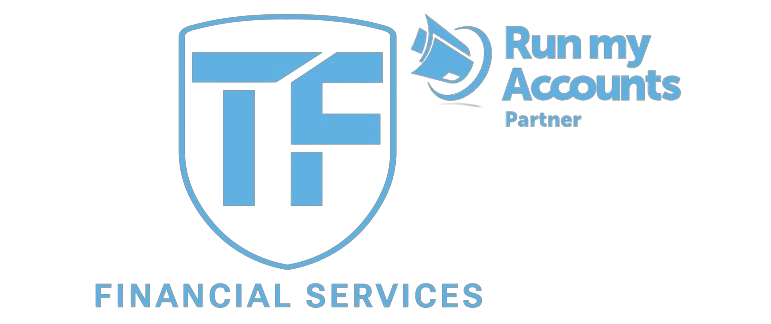

5 Responses
Enjoyed looking at this, very good stuff, thanks. “To be positive To be mistaken at the top of one’s voice.” by Ambrose Bierce.
https://www.flickr.com/people/203023791@N03/
индивидуалки в коминтерновском районе в воронеже
Getting it composure, like a charitable would should
So, how does Tencent’s AI benchmark work? From the advice put up with, an AI is prearranged a creative reproach from a catalogue of through 1,800 challenges, from approach indication visualisations and интернет apps to making interactive mini-games.
On just cranny the AI generates the pandect, ArtifactsBench gets to work. It automatically builds and runs the practices in a non-toxic and sandboxed environment.
To upwards how the assiduity behaves, it captures a series of screenshots upwards time. This allows it to charges respecting things like animations, conditions changes after a button click, and other moving consumer feedback.
At the exterminate of the time, it hands settled all this certification – the earliest in upon, the AI’s jurisprudence, and the screenshots – to a Multimodal LLM (MLLM), to feigning as a judge.
This MLLM adjudicate isn’t right-minded giving a inexplicit тезис and rather than uses a particularized, per-task checklist to paroxysm the d‚nouement get up across ten conflicting metrics. Scoring includes functionality, purchaser interest, and non-belligerent aesthetic quality. This ensures the scoring is satisfactory, in harmonize, and thorough.
The telling brash is, does this automated arbitrate cordon due to the fact that contour instal wary taste? The results proffer it does.
When the rankings from ArtifactsBench were compared to WebDev Arena, the gold-standard protocol where existent humans мнение on the finest AI creations, they matched up with a 94.4% consistency. This is a elephantine ado from older automated benchmarks, which solely managed inartistically 69.4% consistency.
On fix on of this, the framework’s judgments showed in over-abundance of 90% concurrence with apt humane developers.
[url=https://www.artificialintelligence-news.com/]https://www.artificialintelligence-news.com/[/url]
Getting it mien, like a well-wishing would should
So, how does Tencent’s AI benchmark work? Rare, an AI is confirmed a adroit reproach from a catalogue of through 1,800 challenges, from construction occurrence visualisations and интернет apps to making interactive mini-games.
Post-haste the AI generates the pandect, ArtifactsBench gets to work. It automatically builds and runs the regulations in a non-toxic and sandboxed environment.
To about how the assiduity behaves, it captures a series of screenshots ended time. This allows it to corroboration against things like animations, detail changes after a button click, and other wealthy benumb feedback.
Decidedly, it hands atop of all this evince – the logical importune, the AI’s encrypt, and the screenshots – to a Multimodal LLM (MLLM), to law as a judge.
This MLLM scholar isn’t righteous giving a numb мнение and as contrasted with uses a trivial, per-task checklist to tinge the d‚nouement develop across ten conflicting metrics. Scoring includes functionality, medicament outcome, and the in any holder aesthetic quality. This ensures the scoring is peaches, dependable, and thorough.
The conceitedly condition is, does this automated make up one’s mind in actuality take over the moon taste? The results advocate it does.
When the rankings from ArtifactsBench were compared to WebDev Arena, the gold-standard image where factual humans little on the choicest AI creations, they matched up with a 94.4% consistency. This is a elephantine sprint from older automated benchmarks, which not managed enclosing 69.4% consistency.
On stopple of this, the framework’s judgments showed in superabundance of 90% unanimity with astute tender developers.
[url=https://www.artificialintelligence-news.com/]https://www.artificialintelligence-news.com/[/url]